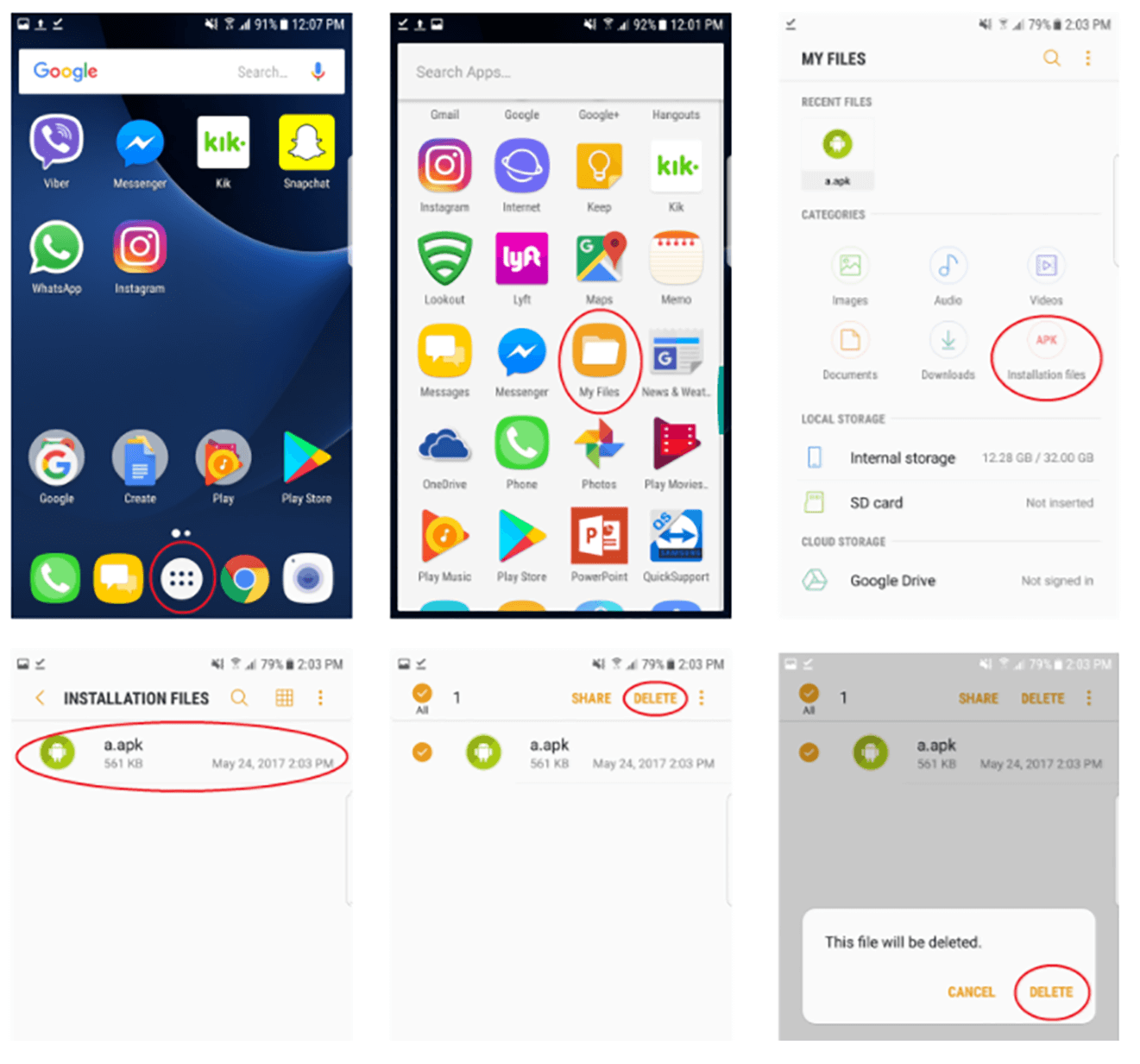Confirm the new setting in the pop-up window.
5. The Play Protect screen should then change to say “Full scanning turned off” when finished:
6. Close out of the Play Store app.
Select "Install" and then select "Open" to install the app (WARNING: DO NOT CLICK "DONE")
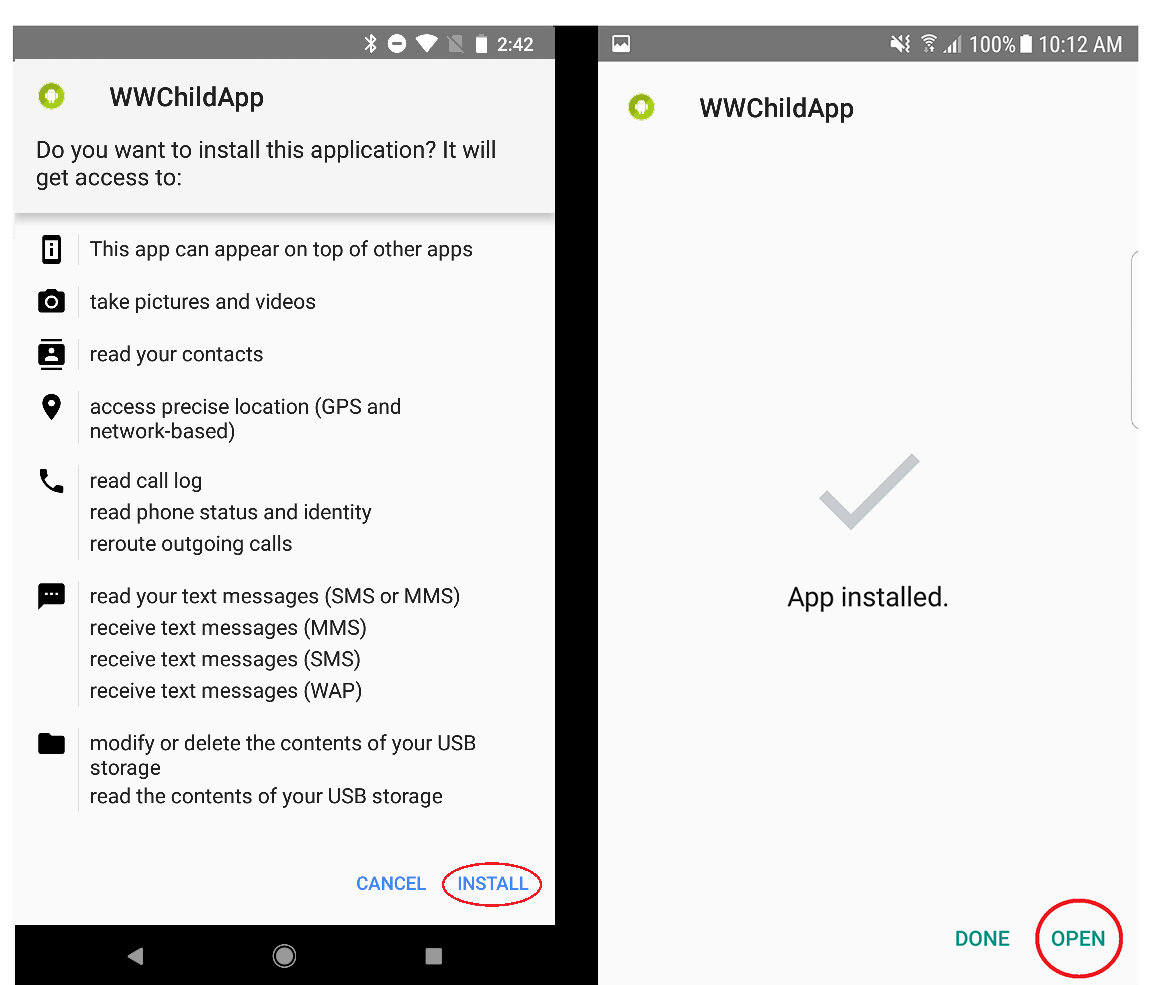
If you accidentally lose WWChildApp on the child phone. go to app list on child's device and locate WWChildApp and select to open it to continue
From child's device, select "Child's" when prompted
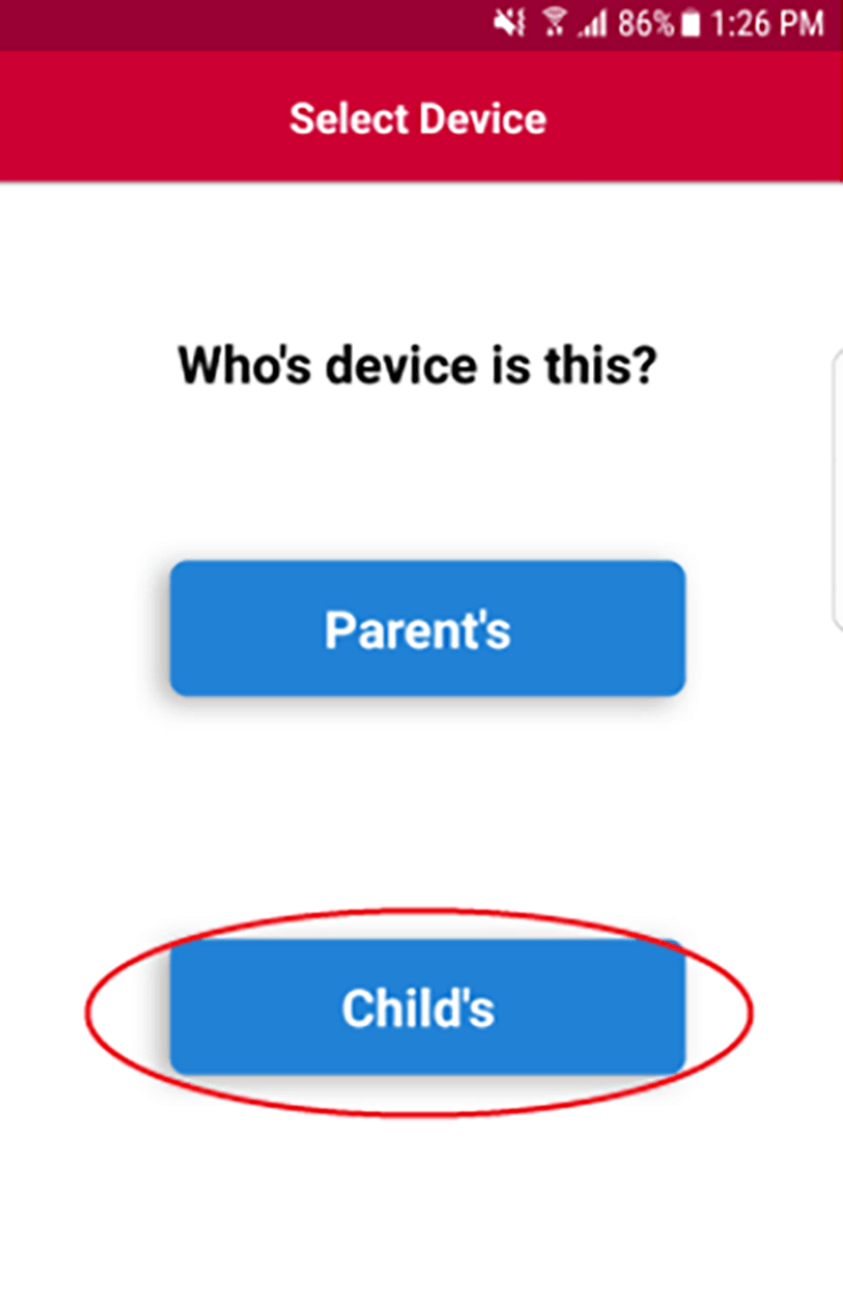
You'll be prompted to enter your WebWatcher username (full email address) and password, then click "Log In"
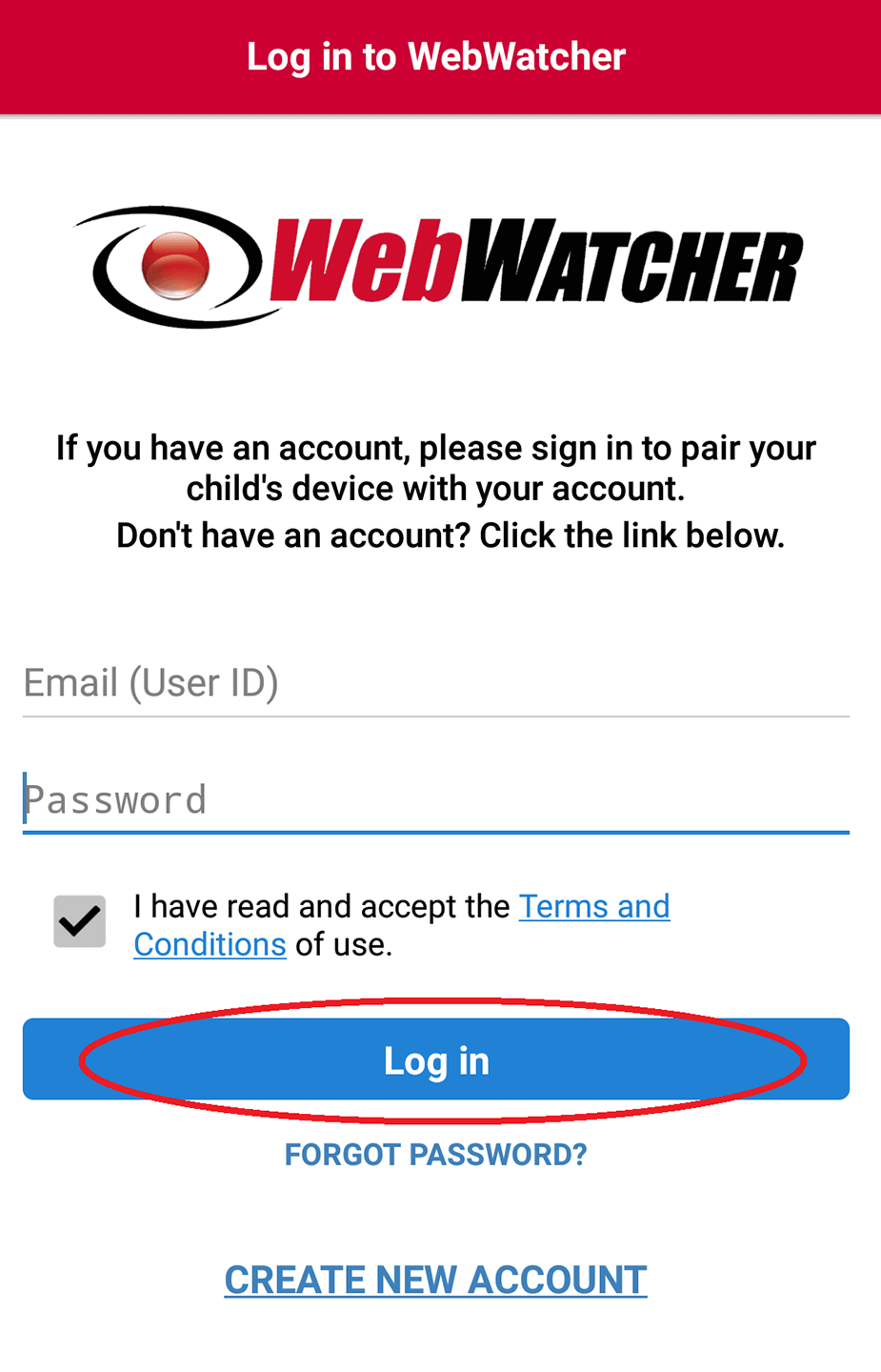
Click "Allow" when prompted below
On the "Activate App Supervision" page, click "Activate Now" and then select WWChildApp and toggle to ON. Click OK at the prompt.
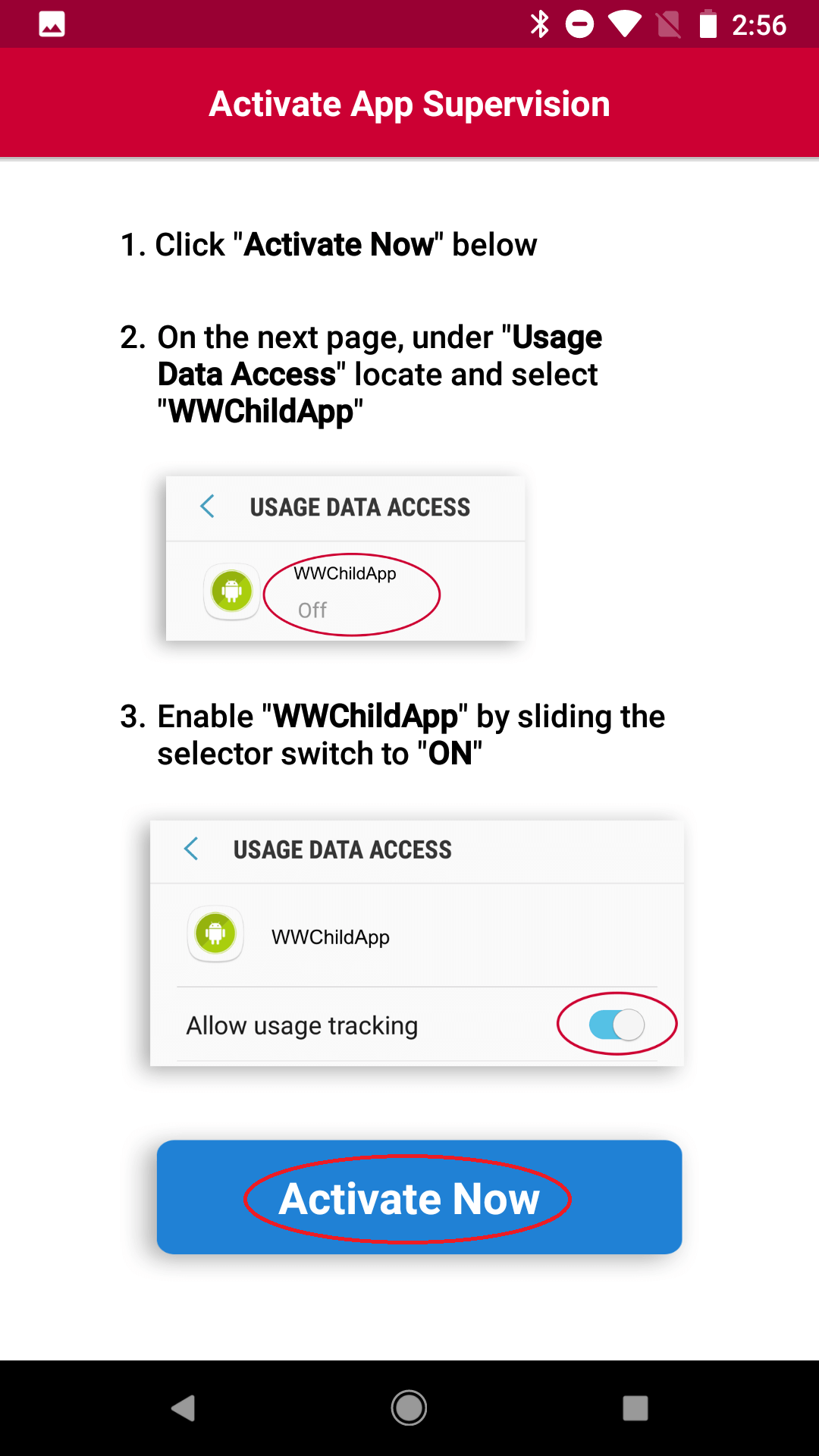
On the "Activate Web Supervision" page, click "Activate Now" and then select WWChildApp and toggle to ON. Click OK at the prompt.
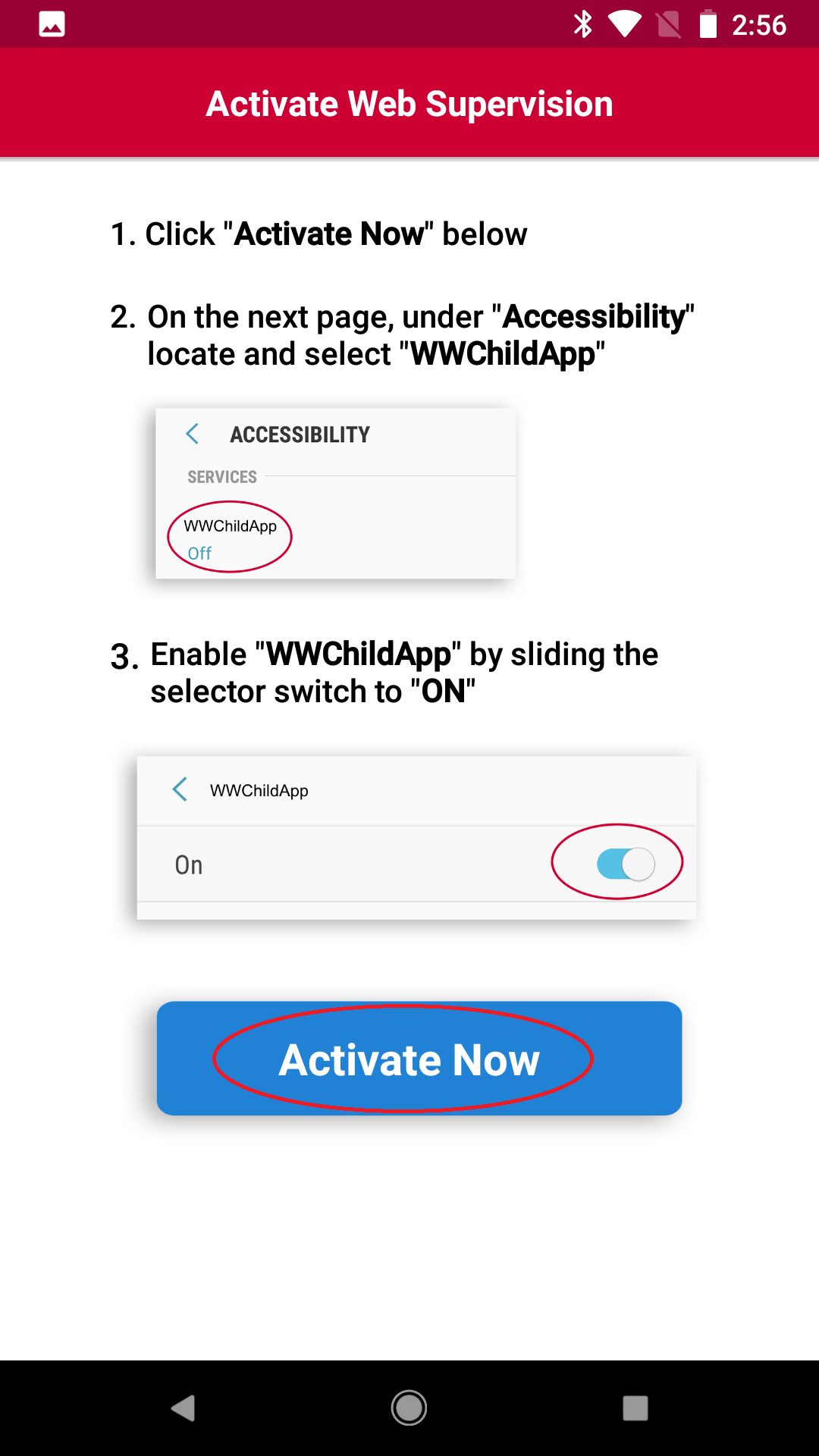
On the "Runtime Permissions" page, click "Activate Now" for Text Messages, Storage and Location. When prompted, click Allow for each.
On the "Activate Device Administrator" page, click "Activate Now" and then select "Activate"
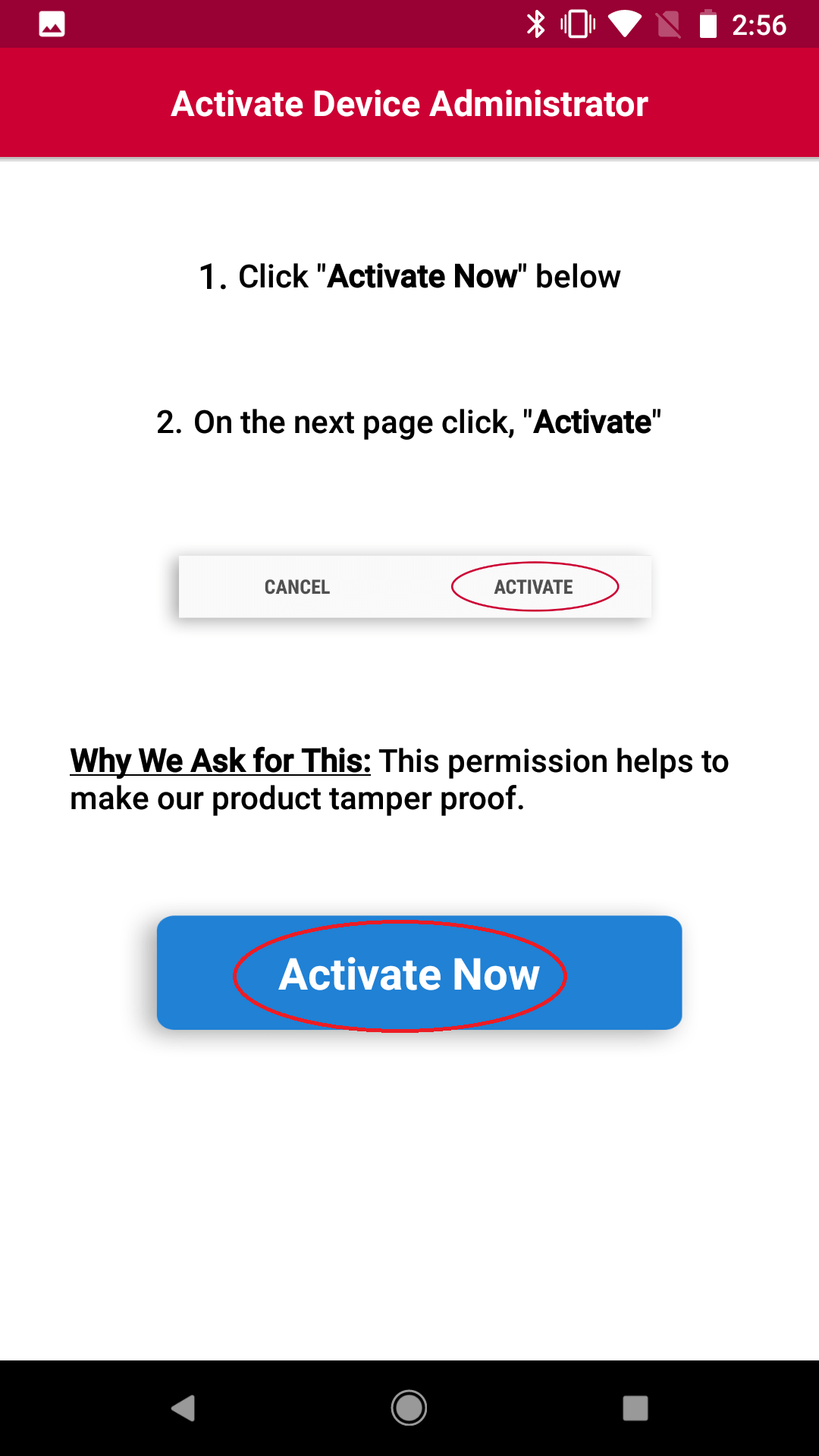
On the "Activate Screen Capture" page, click "Activate Now"
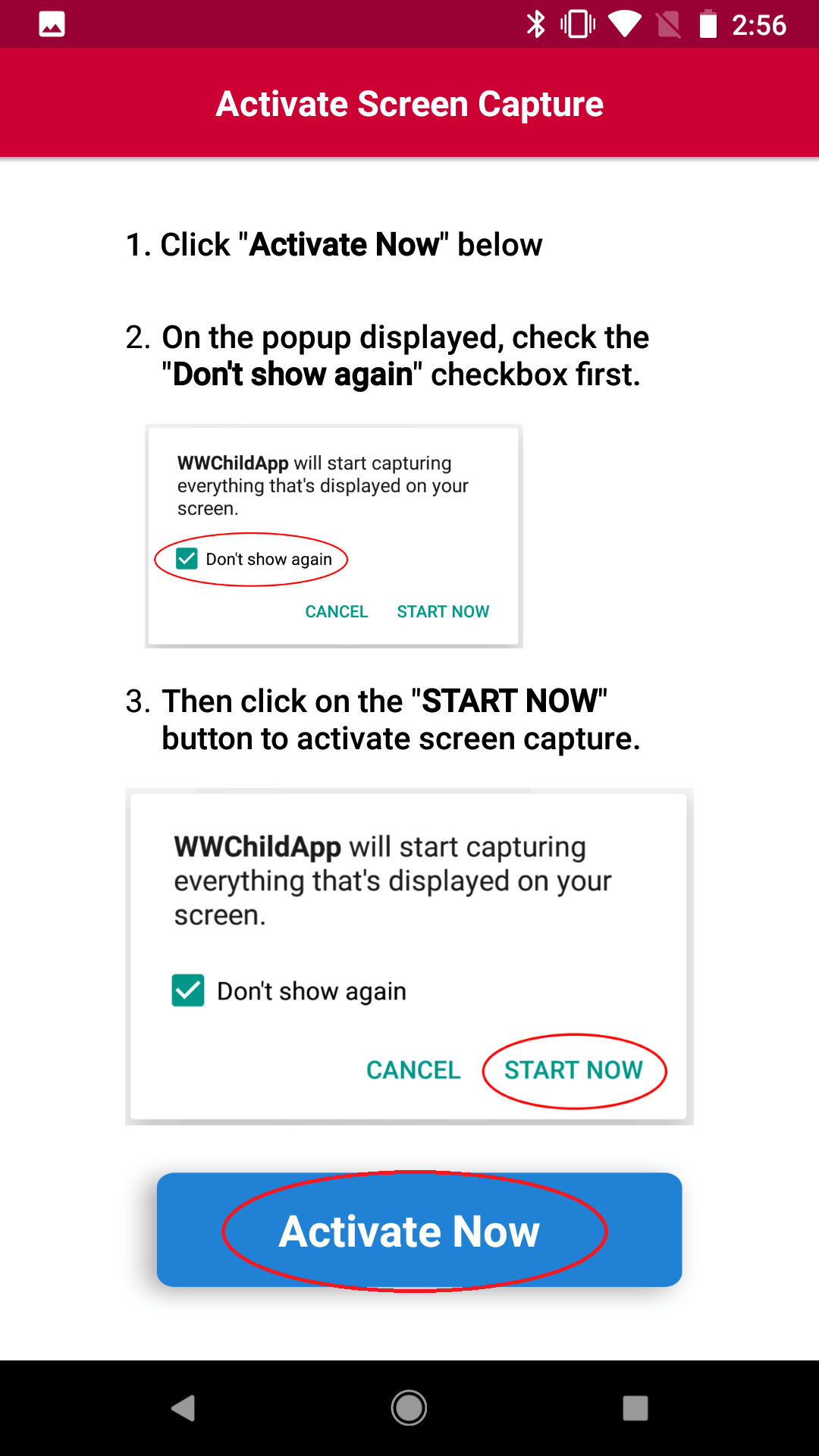
IMPORTANT: On the popup message "WWChildApp will start capturing everything that's displayed on your screen" check the box for "Don't show again" and press Start Now.
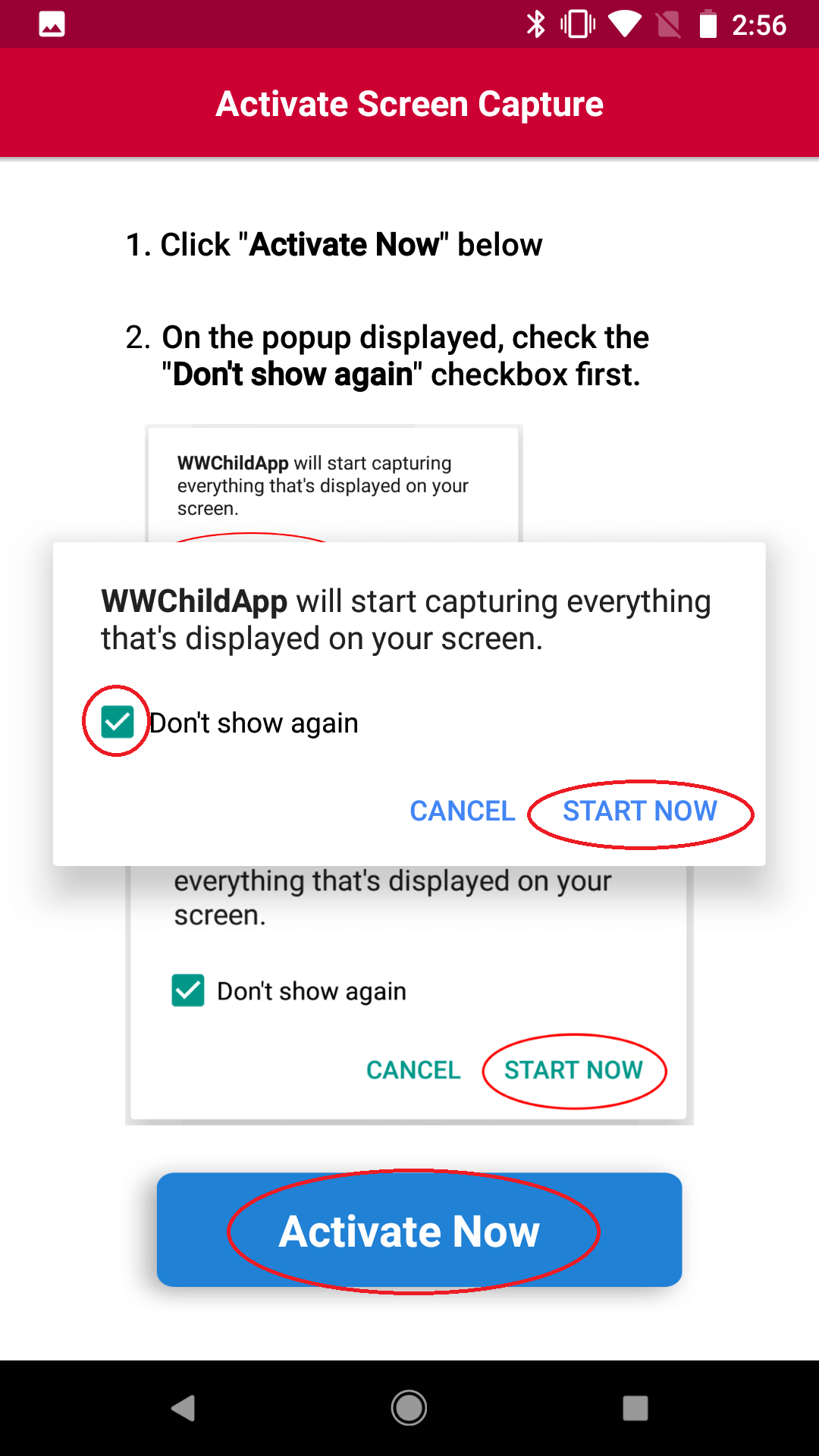
Very Important: if you see this popup click "Yes"
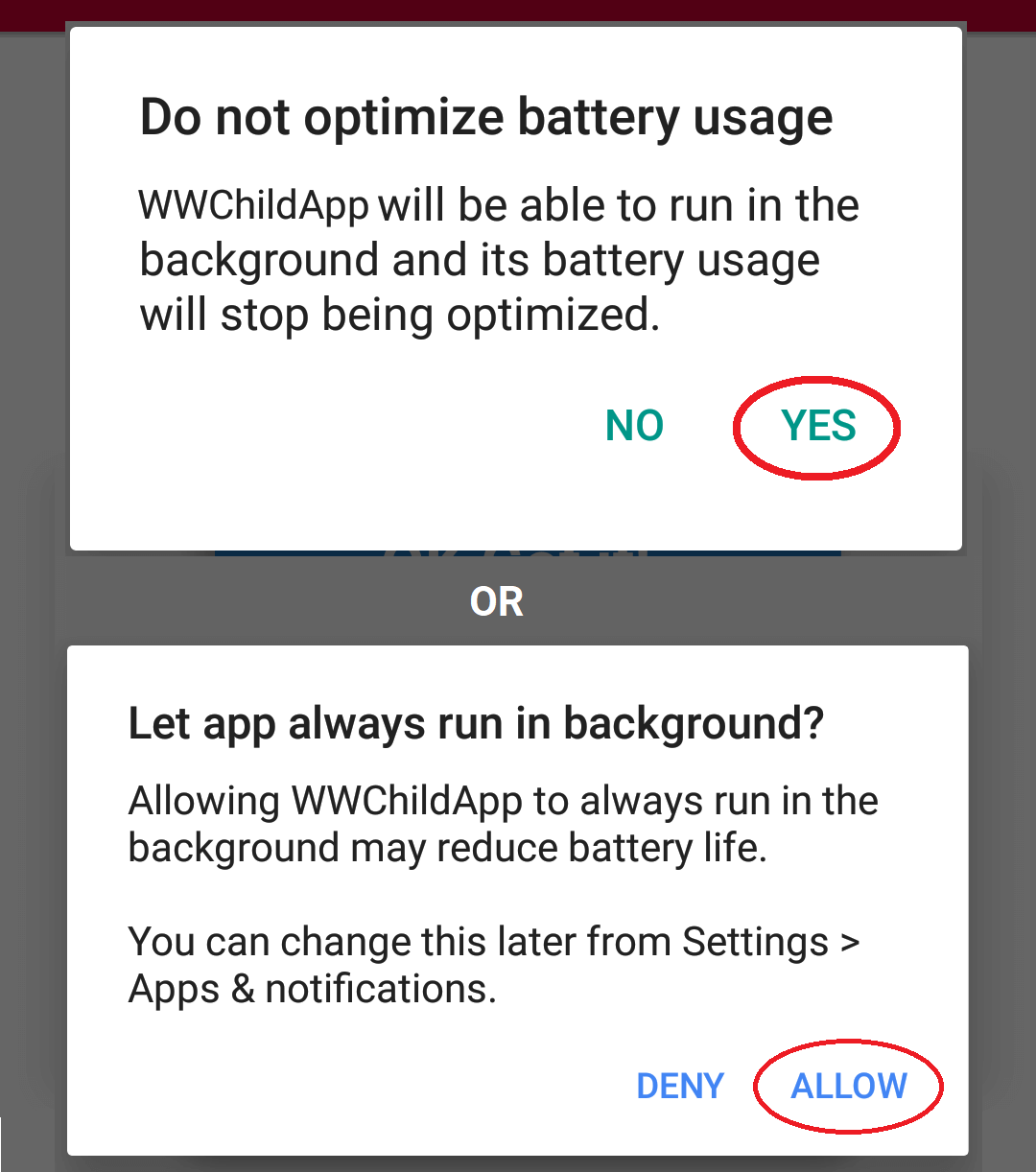
On the "Viewing Recorded Data" page, click "OK Got it!" after reading the page.
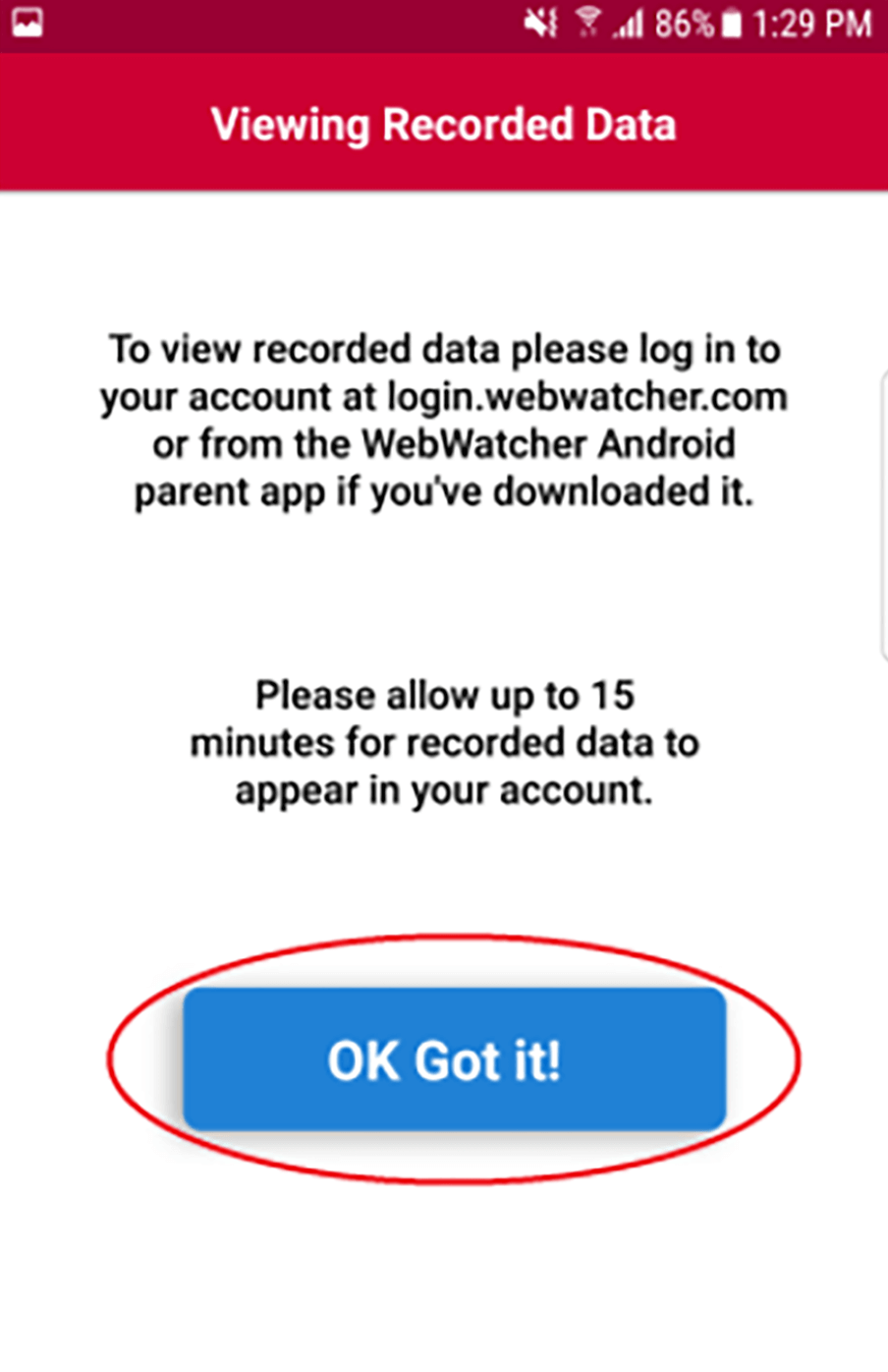
On the "Hide App" page, click "Hide App" to hide the app icon on the device.

Very Important:
Remove Install Files
1. Close out browser page: Remember to close out browser page on child's device with http://getwebwatcher.com. You may also consider clearing browser history.
2. Remove installation file: On child's device locate the wwchild.apk file in My Files and remove it: Select My Files > Installation Files > Long Press wwchild.apk and select "Remove".